

(Source code, png)
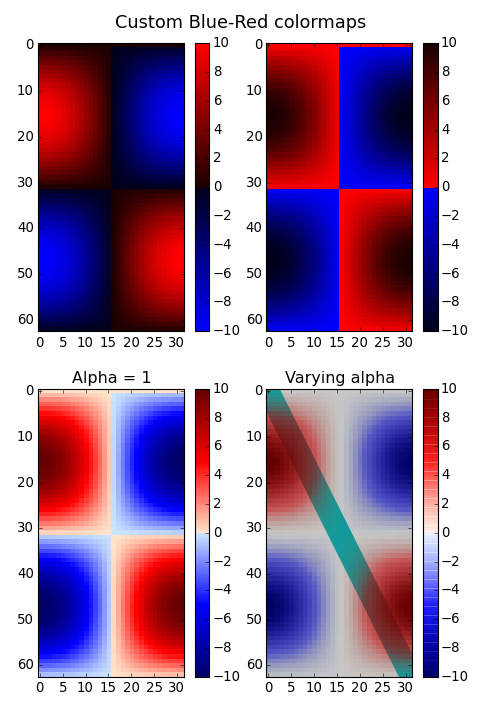
#!/usr/bin/env python
import numpy as np
import matplotlib.pyplot as plt
from matplotlib.colors import LinearSegmentedColormap
"""
Example: suppose you want red to increase from 0 to 1 over the bottom
half, green to do the same over the middle half, and blue over the top
half. Then you would use:
cdict = {'red': ((0.0, 0.0, 0.0),
(0.5, 1.0, 1.0),
(1.0, 1.0, 1.0)),
'green': ((0.0, 0.0, 0.0),
(0.25, 0.0, 0.0),
(0.75, 1.0, 1.0),
(1.0, 1.0, 1.0)),
'blue': ((0.0, 0.0, 0.0),
(0.5, 0.0, 0.0),
(1.0, 1.0, 1.0))}
If, as in this example, there are no discontinuities in the r, g, and b
components, then it is quite simple: the second and third element of
each tuple, above, is the same--call it "y". The first element ("x")
defines interpolation intervals over the full range of 0 to 1, and it
must span that whole range. In other words, the values of x divide the
0-to-1 range into a set of segments, and y gives the end-point color
values for each segment.
Now consider the green. cdict['green'] is saying that for
0 <= x <= 0.25, y is zero; no green.
0.25 < x <= 0.75, y varies linearly from 0 to 1.
x > 0.75, y remains at 1, full green.
If there are discontinuities, then it is a little more complicated.
Label the 3 elements in each row in the cdict entry for a given color as
(x, y0, y1). Then for values of x between x[i] and x[i+1] the color
value is interpolated between y1[i] and y0[i+1].
Going back to the cookbook example, look at cdict['red']; because y0 !=
y1, it is saying that for x from 0 to 0.5, red increases from 0 to 1,
but then it jumps down, so that for x from 0.5 to 1, red increases from
0.7 to 1. Green ramps from 0 to 1 as x goes from 0 to 0.5, then jumps
back to 0, and ramps back to 1 as x goes from 0.5 to 1.
row i: x y0 y1
/
/
row i+1: x y0 y1
Above is an attempt to show that for x in the range x[i] to x[i+1], the
interpolation is between y1[i] and y0[i+1]. So, y0[0] and y1[-1] are
never used.
"""
cdict1 = {'red': ((0.0, 0.0, 0.0),
(0.5, 0.0, 0.1),
(1.0, 1.0, 1.0)),
'green': ((0.0, 0.0, 0.0),
(1.0, 0.0, 0.0)),
'blue': ((0.0, 0.0, 1.0),
(0.5, 0.1, 0.0),
(1.0, 0.0, 0.0))
}
cdict2 = {'red': ((0.0, 0.0, 0.0),
(0.5, 0.0, 1.0),
(1.0, 0.1, 1.0)),
'green': ((0.0, 0.0, 0.0),
(1.0, 0.0, 0.0)),
'blue': ((0.0, 0.0, 0.1),
(0.5, 1.0, 0.0),
(1.0, 0.0, 0.0))
}
cdict3 = {'red': ((0.0, 0.0, 0.0),
(0.25, 0.0, 0.0),
(0.5, 0.8, 1.0),
(0.75, 1.0, 1.0),
(1.0, 0.4, 1.0)),
'green': ((0.0, 0.0, 0.0),
(0.25, 0.0, 0.0),
(0.5, 0.9, 0.9),
(0.75, 0.0, 0.0),
(1.0, 0.0, 0.0)),
'blue': ((0.0, 0.0, 0.4),
(0.25, 1.0, 1.0),
(0.5, 1.0, 0.8),
(0.75, 0.0, 0.0),
(1.0, 0.0, 0.0))
}
# Make a modified version of cdict3 with some transparency
# in the middle of the range.
cdict4 = cdict3.copy()
cdict4['alpha'] = ((0.0, 1.0, 1.0),
# (0.25,1.0, 1.0),
(0.5, 0.3, 0.3),
# (0.75,1.0, 1.0),
(1.0, 1.0, 1.0))
# Now we will use this example to illustrate 3 ways of
# handling custom colormaps.
# First, the most direct and explicit:
blue_red1 = LinearSegmentedColormap('BlueRed1', cdict1)
# Second, create the map explicitly and register it.
# Like the first method, this method works with any kind
# of Colormap, not just
# a LinearSegmentedColormap:
blue_red2 = LinearSegmentedColormap('BlueRed2', cdict2)
plt.register_cmap(cmap=blue_red2)
# Third, for LinearSegmentedColormap only,
# leave everything to register_cmap:
plt.register_cmap(name='BlueRed3', data=cdict3) # optional lut kwarg
plt.register_cmap(name='BlueRedAlpha', data=cdict4)
# Make some illustrative fake data:
x = np.arange(0, np.pi, 0.1)
y = np.arange(0, 2*np.pi, 0.1)
X, Y = np.meshgrid(x, y)
Z = np.cos(X) * np.sin(Y) * 10
# Make the figure:
plt.figure(figsize=(6, 9))
plt.subplots_adjust(left=0.02, bottom=0.06, right=0.95, top=0.94, wspace=0.05)
# Make 4 subplots:
plt.subplot(2, 2, 1)
plt.imshow(Z, interpolation='nearest', cmap=blue_red1)
plt.colorbar()
plt.subplot(2, 2, 2)
cmap = plt.get_cmap('BlueRed2')
plt.imshow(Z, interpolation='nearest', cmap=cmap)
plt.colorbar()
# Now we will set the third cmap as the default. One would
# not normally do this in the middle of a script like this;
# it is done here just to illustrate the method.
plt.rcParams['image.cmap'] = 'BlueRed3'
plt.subplot(2, 2, 3)
plt.imshow(Z, interpolation='nearest')
plt.colorbar()
plt.title("Alpha = 1")
# Or as yet another variation, we can replace the rcParams
# specification *before* the imshow with the following *after*
# imshow.
# This sets the new default *and* sets the colormap of the last
# image-like item plotted via pyplot, if any.
#
plt.subplot(2, 2, 4)
# Draw a line with low zorder so it will be behind the image.
plt.plot([0, 10*np.pi], [0, 20*np.pi], color='c', lw=20, zorder=-1)
plt.imshow(Z, interpolation='nearest')
plt.colorbar()
# Here it is: changing the colormap for the current image and its
# colorbar after they have been plotted.
plt.set_cmap('BlueRedAlpha')
plt.title("Varying alpha")
#
plt.suptitle('Custom Blue-Red colormaps', fontsize=16)
plt.show()
Keywords: python, matplotlib, pylab, example, codex (see Search examples)